FOR SHOCK FREEZING AND BLAST CHILLING MODES

Press the icon to set Manual process.
- Select a mode.
The modes are: Shock Freezing, Blast chilling and Slow cooking.



Neo 24 hours starts with a default temperature based on the mode selected and infinite time.
NOTE: If the chamber is too hot, it can be precooled. See page 34.
Once the mode has been set, the parameters can be customised:
-
Temperature
This is set through the touchscreen. Scrolling to the right increases the value and scrolling to the left decreases it. To make an accurate setting, press [+] to increase the value of a unit or [-] to decrease the value of a unit.

The value shown at the centre is the set value, the value shown on the right is the current value.
• Timed / Core probe
A timed process is set by default.
To switch to a process with a probe, press the relevant key.
This is set through the touchscreen. Scrolling to the right increases the value and scrolling to the left decreases it. To make an accurate setting, press [+] to increase the value of a unit or [-] to decrease the value of a unit.

The value shown at the centre is the set value, the value shown on the right is the current value.
• Fan Speed.
This is set through the touchscreen. Scrolling to the right increases the value and scrolling to the left decreases it.

If a Time/Core temperature is set, at the end of the process, a buzzer and pop-up message notify you that the process has finished.
The device automatically switches to conservation based on the predefined parameters.
FOR SLOW COOKING MODE

Press the icon to configure a Manual process.
-
Select a mode.
The modes are: Shock Freezing, Blast chilling and Slow cooking.



Neo 24 hours starts with a default temperature based on the mode selected and infinite time.
NOTE: If the chamber is too cold, it can be preheated.
Once the mode has been set, the parameters can be customised:
- Temperature
This is set through the touchscreen. Scrolling to the right increases the value and scrolling to the left decreases it. To make an accurate setting, press [+] to increase the value of a unit or [-] to decrease the value of a unit.

The value shown at the centre is the set value, the value shown on the right is the current value.
• Timed / Core probe
Timed cooking is set by default.
To switch to probe cooking, press the related key.
This is set through the touchscreen. Scrolling to the right increases the value and scrolling to the left decreases it. To make an accurate setting, press [+] to increase the value of a unit or [-] to decrease the value of a unit.

The value shown at the centre is the set value, the value shown on the right is the current value.
• Autoclima
This is set through the touchscreen. Scrolling to the right increases the value and scrolling to the left decreases it. To make an accurate setting, press [+] to increase the value of a unit or [-] to decrease the value of a unit.
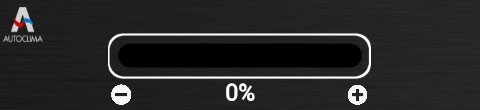
The value displayed in the centre is the set value.
• Fan Speed.
This is set through the touchscreen. Scrolling to the right increases the value and scrolling to the left decreases it.

If a Time/Core temperature is set, at the end of the process, a buzzer and pop-up message notify you that the process has finished.
The device automatically switches to conservation based on the predefined parameters.
