FOR SHOCK FREEZING AND BLAST CHILLING MODES

Press the icon to set a Manual Multi-level process.
- Select a mode.
The modes are: Shock Freezing, Blast chilling and Slow cooking.



Neo 24 hours starts with a default temperature based on the mode selected and infinite time.
NOTE: If the chamber is too hot, it can be precooled.
Once the mode has been set, the parameters can be customised:
- Temperature
This is set through the touchscreen. Scrolling to the right increases the value and scrolling to the left decreases it. To make an accurate setting, press [+] to increase the value of a unit or [-] to decrease the value of a unit.

The value shown at the centre is the set value, the value shown on the right is the current value.
• Timed / Core probe
A timed process is set by default.
To switch to a process with a probe, press the relevant key.
This is set through the touchscreen. Scrolling to the right increases the value and scrolling to the left decreases it. To make an accurate setting, press [+] to increase the value of a unit or [-] to decrease the value of a unit.

The value shown at the centre is the set value, the value shown on the right is the current value.
• Fan Speed.
This is set through the touchscreen. Scrolling to the right increases the value and scrolling to the left decreases it.

If a Time/Core temperature is set, at the end of the process, a buzzer and pop-up message notify you that the process has finished.
The device automatically switches to conservation based on the predefined parameters.

When you press the “PLAY” key, the process switches to the cooking level configuration screen.
Select the desired level directly on the screen.
• Level customisation:
Press once on the set level to modify the values and confirm with OK.

A popup appears each time indicating the completed level.
FOR SLOW COOKING MODE

Press the icon to set a Manual Multi-level process.
- Select a mode
The modes are: Shock Freezing, Blast chilling and Slow cooking.



Neo 24 hours starts with a default temperature based on the mode selected and infinite time.
NOTE: If the chamber is too cold, it can be preheated.
Once the mode has been set, the parameters can be customised:
- Temperature
This is set through the touchscreen. Scrolling to the right increases the value and scrolling to the left decreases it. To make an accurate setting, press [+] to increase the value of a unit or [-] to decrease the value of a unit.
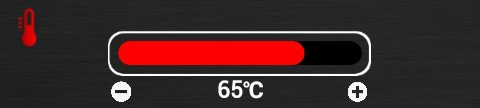
The value shown at the centre is the set value, the value shown on the right is the current value.
• Timed / Core probe
Timed cooking is set by default.
To switch to probe cooking, press the related key.
This is set through the touchscreen. Scrolling to the right increases the value and scrolling to the left decreases it. To make an accurate setting, press [+] to increase the value of a unit or [-] to decrease the value of a unit.

The value shown at the centre is the set value, the value shown on the right is the current value.
• Autoclima
This is set through the touchscreen. Scrolling to the right increases the value and scrolling to the left decreases it. To make an accurate setting, press [+] to increase the value of a unit or [-] to decrease the value of a unit.

The value displayed in the centre is the set value.
• Fan Speed.
This is set through the touchscreen. Scrolling to the right increases the value and scrolling to the left decreases it.

If a Time/Core temperature is set, at the end of the process, a buzzer and pop-up message notify you that the process has finished.
The device automatically switches to conservation based on the predefined parameters.

Pressing the "PLAY" button starts the cooking cycle and switches to the cooking level settings screen.
Select the desired level directly on the screen.
![]()
• Level customisation:
Press once on the set level to modify the values and confirm with OK.
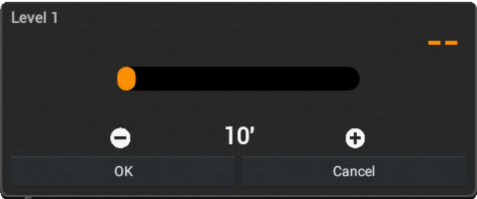
A popup appears each time indicating the completed level.

When you press the “ + ” icon in a multi-level process, Neo 24 hours checks the cooking compatibility of the different dishes and indicates which ones can be cooked at the same time.
Select the recipes that you want to add and press the “ADD” icon
 .
. 
Once added, the recipes can be dragged to the desired levels.
