INTRODUCTION
The requirements to access the Naboo Cloud functionality are as follows:
- Wi-Fi connection with internet access
- Account registration to access the Cloud.
ACTIVATION OF THE WI-FI CONNECTION

Premere l’icona per accedere alle impostazioni di Naboo.
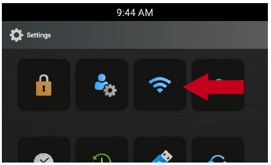 |
Press the icon “Wi-Fi Settings” to check the activation and availability of the Wi-Fi connection. |
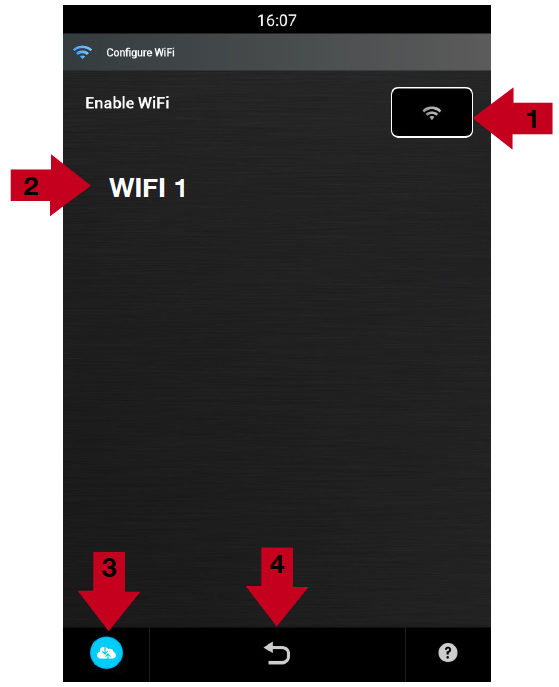 |
Press the icon (1) setting it to ON to activate the Naboo Wi-Fi connection Select a Wi-Fi network (2) displayed on the screen. When there are similar networks, choose the one with the best signal. Enter the Wi-Fi password if required. Press the cone (3) to test the connection and check the proper operation. After having selected the Wi-Fi network, press the back icon (4). |
REGISTERING THE CLOUD ACCOUNT

Press the icon to access the Naboo settings.
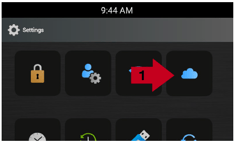 |
Press the icon “Cloud Settings” (1) to access the Registration/Login to the Naboo Cloud screen. |
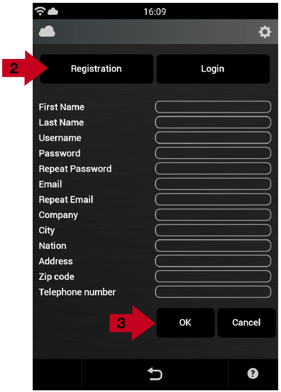 |
Select the “Registration” icon (2) and enter the information required: Name NOTES:
|
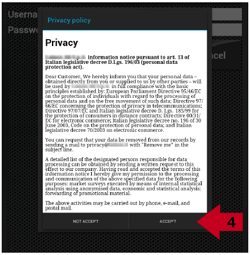 |
Read the Privacy terms and select the icon “ACCEPT” (4) to continue with the registration. |
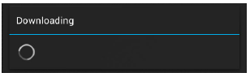 |
Wait a few seconds for this window to appear. |
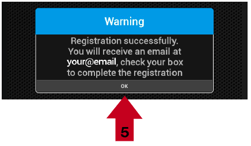 |
A message will appear on the display indicating that registration is complete. Press OK (5).
|
Click on the link in the Email (6) to complete the registration.
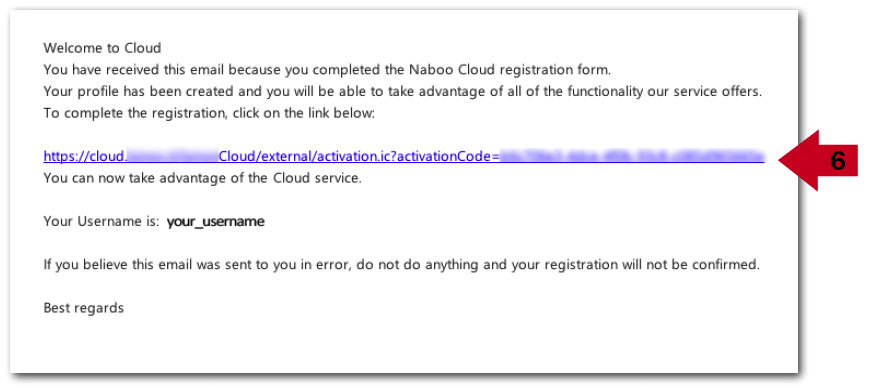
Once activation of the account has been confirmed, the browser will open to the page shown in the figure below.
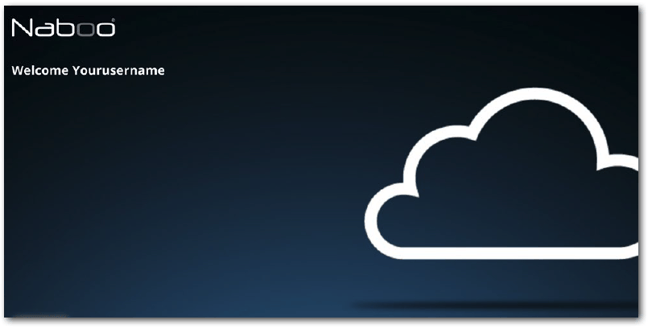
LOGIN TO THE CLOUD ACCOUNT

Press the icon to access the Naboo settings.
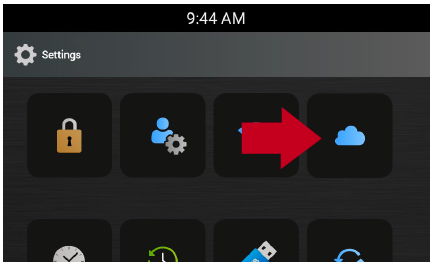
Press the icon “Cloud Settings” to access the Registration/Login to the Naboo Cloud screen.
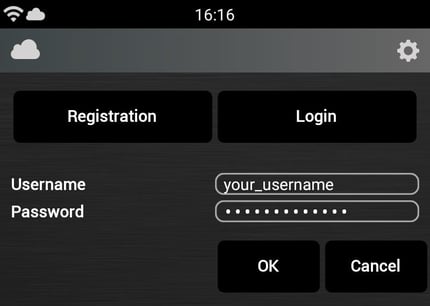
Enter the “User name” and “Password” given during registration and press OK.
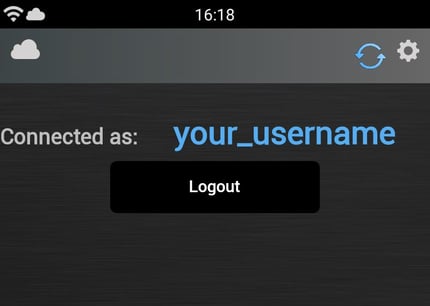
After a few seconds the following screen will appear indicating that connection has been made to the Naboo Cloud.
